¶ Key Features
¶ 1. Automatic Reminders
- Timely Notifications: Receive automatic notifications when services are due, ensuring you stay ahead of maintenance schedules.
- Reduce Downtime: By adhering to maintenance schedules, you minimize unplanned downtime and improve vehicle performance.
¶ 2. Customizable Notifications
- Frequency Control: Set the timing and frequency of reminders based on your preferences (e.g., 7 days, 30 days, or a custom interval before a service).
- Multiple Reminder Options: You can configure both a first and second reminder, providing flexibility in how early or close to the service date you want to be alerted.
¶ 3. Comprehensive Vehicle Tracking
- Multiple Vehicles: Manage and track service reminders for multiple vehicles or units from one central dashboard.
- Maintenance History: Access a detailed log of completed services, ensuring accurate records and easier reporting for compliance or budgeting purposes.
¶ 4. Custom Service Intervals
- Odometer-Based Reminders: Set service reminders based on mileage, ensuring services like tire rotations and oil changes happen at the right time.
- Engine Hours: For vehicles or equipment where engine hours are more critical, configure reminders based on this metric.
- Time-Based Intervals: Schedule services by time intervals (e.g., every 3 months, 6 months, or yearly) for tasks such as annual inspections or emissions testing.
¶ How to Use Scheduling Maintenance
¶ Step 1: Access the Maintenance Dashboard
- Navigate to the Maintenance tab from the main menu on the left side of your screen.
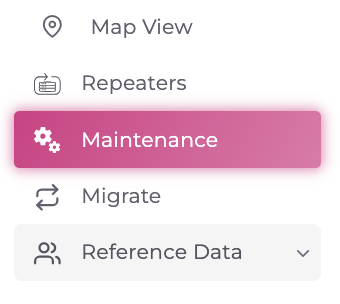
- The dashboard will show all active and past reminders in a Reminder Table, categorized by their status (upcoming, due, or complete).
¶ Step 2: Understanding the Reminder Tabs
- All: Lists every reminder in the system, regardless of its status.
- Upcoming: Shows services that will be due soon, allowing you to plan in advance.
- Due: Services that are overdue and require immediate attention.
- Complete: Completed services are logged here for record-keeping and future reference.

¶ Step 3: Setting Up Reminder Notifications
-
Click the Settings icon to adjust global notification preferences:

- First Reminder: Set the number of days (e.g., 7, 15, or 30) before the service is due to receive your first alert.
- Second Reminder: Choose to be notified on the day of the service or the day before.
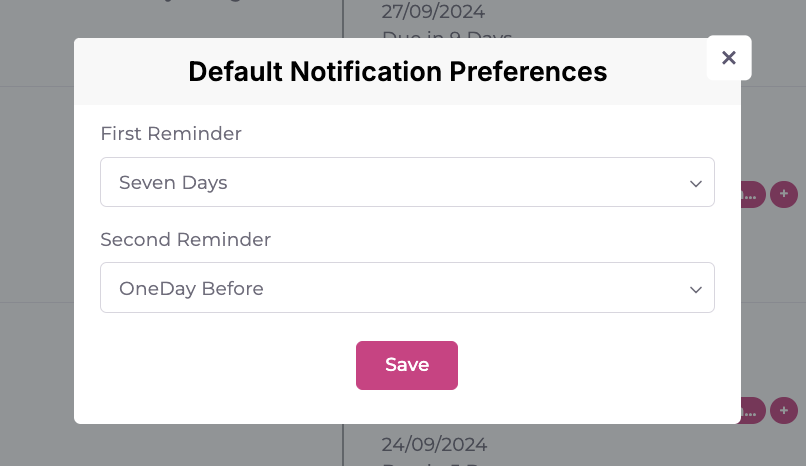
¶ Step 4: Creating New Maintenance Reminders
- To create a new reminder, click the Add New Reminder button.

- You’ll need to input the following details:
- Select Unit: Choose the vehicle or equipment.
- Service Name: Specify the maintenance task (e.g., brake check, oil change).
- Labels: (Optional) Add labels to categorize and organize reminders.

¶ Step 5: Configuring Reminders by Odometer, Engine Hours, or Time
If you have sensors installed in your vehicles, you can set reminders based on either Odometer readings or Engine Hours.
- By Odometer:
- Set the Interval for the reminder (e.g., every 10,000 KM).
- Enter the Last Mileage reading from the vehicle’s odometer.
- Select the Sensor (if applicable) to automate the mileage tracking.
- By Engine Hours:
- Set the interval based on engine hours (e.g., every 500 hours).
- Record the last engine hour reading.
- Attach a sensor to track engine hours automatically.
- By Time Interval:
- Set reminders based on time (e.g., every 6 months, yearly).
- Enter the Last Service Date and set the system to repeat the reminders at regular intervals.
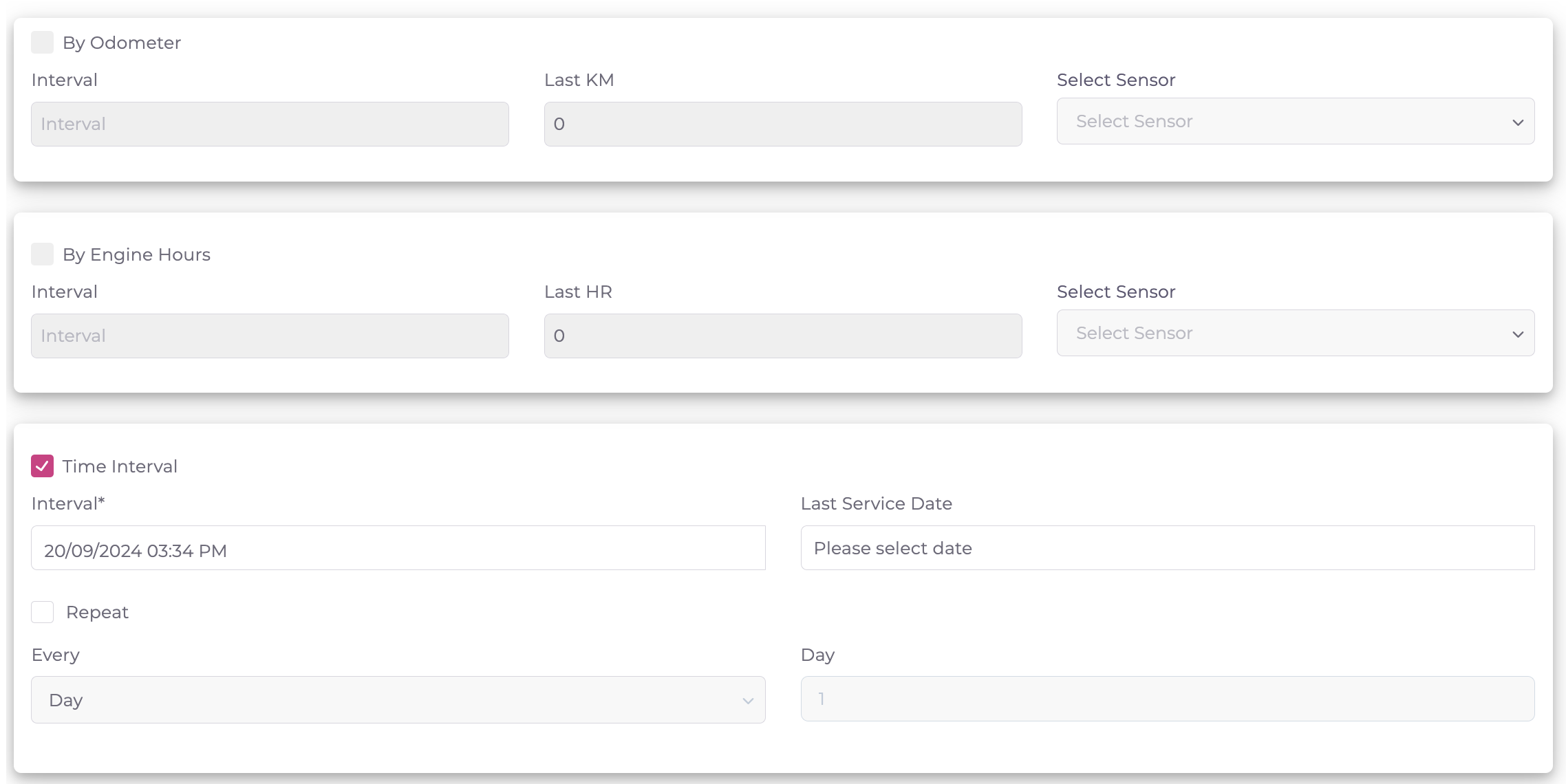
¶ Managing Maintenance Reminders
Once reminders are set up, they are displayed in the Reminder Table. Here’s what you can track:
- Unit Name: The vehicle or equipment’s name.
- Service Name: The name of the scheduled service.
- Service Type: Whether it is routine maintenance or an emergency repair.
- Due Date: The date the service is due. This column can be sorted to view which services are due soonest.
- Labels: Any optional labels you’ve applied.
- Status: The current state of the reminder—upcoming, due, or complete.
- Actions:
- View: View the full details of the reminder.
- Complete: Mark a service as complete. When marking as complete, you can:
- Enter the Odometer Reading or Engine Hours at the time of service.
- Enter the Service Date and Time.
- Add the Service Cost and upload any relevant Documents (e.g., invoices).
- Click Update Service to save and finalize the service completion.
- History: View past reminders for a complete service history of each vehicle.
- Edit: Modify the details of the reminder if needed.
- Delete: Remove reminders that are no longer necessary.

¶ Best Practices for Scheduling Maintenance
-
Regularly Update Odometer and Engine Hour Readings
- Keeping these readings up to date ensures that your reminders are accurate and timely.
-
Customize Notifications for Critical Services
- Set shorter intervals for critical maintenance (e.g., engine checks, brake inspections) to ensure these tasks receive priority.
-
Maintain Service Records for Compliance
- Use the maintenance history log and attached documents to comply with industry standards or regulations that require documented vehicle upkeep.
¶ Troubleshooting Common Issues
¶ 1. Not Receiving Notifications
- Check Notification Settings: Ensure that your reminder settings are properly configured. Navigate to the Settings icon and verify your reminder intervals and notification preferences.
- App Permissions: Confirm that the application has permission to send notifications. Check your device's settings to ensure notifications are enabled for this app.
- Network Connection: Make sure your device is connected to the internet. A weak or lost connection may prevent notifications from being sent.
¶ 2. Reminders Not Displaying Correctly
- Refresh the Dashboard: If reminders are not appearing as expected, try refreshing the maintenance dashboard. This can help in loading any recent updates.
- Browser Cache: Clear your browser cache and cookies if using a web app. Sometimes, stored data can interfere with the display of new information.
¶ 3. Unable to Add New Reminders
- Input Validation: Double-check that all required fields are filled out correctly. Ensure that the vehicle or equipment selected is valid and the service name is specified.
- Permission Issues: Verify that you have the necessary permissions to add reminders. If you are part of a team, ensure that your account has the correct access rights.
¶ 4. Editing or Deleting Reminders Fails
- Refresh the Reminder Table: If you cannot edit or delete reminders, refresh the reminder table.
¶ 5. Service History Not Updating
- Complete Services Properly: Make sure you are marking services as complete correctly, including entering all required information.
- Sync Issues: If using sensors for mileage or engine hours, ensure they are functioning correctly and syncing with the app.
¶ 6. Trouble with Custom Intervals
- Verify Interval Settings: Double-check the interval settings to ensure they align with your vehicle's maintenance requirements.
- Update Sensor Information: If using sensors, confirm they are set up correctly and reporting data accurately.