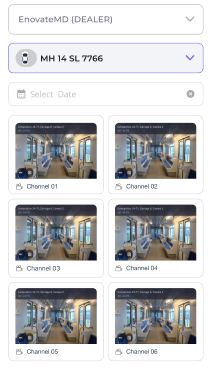¶ Camera Integration
The unit system allows your vehicle's cameras to record videos during trips. These videos are useful for:
- Reviewing incidents
- Training drivers
- Ensuring safety rules are being followed
¶ Video Storage and Access
The videos are saved securely and are easy to access when needed for specific events or incidents.
¶ Setting Up Your Video System
You can adjust several options to customize how your camera system works, including how it records and manages videos. Here’s what you can set up:
¶ 1. Continuous Video Recording
- The system can be set up to record videos non-stop, without needing any manual action.
¶ 2. Setting Video Clip Intervals
- You can decide how often the system saves video clips, with these options:
- Every 1 Hour
- Every 2 Hours
- Every 3 Hours
¶ 3. Automatic Video Deletion
- Videos can be automatically deleted after 2 days to save space. This setting is done automatically but can be changed later if needed.
¶ What You Can Expect
- The system can record videos continuously, without interruptions.
- You can set how often the system saves video clips (every 1, 2, or 3 hours).
- Videos are automatically removed after 2 days, saving space without extra effort.
- Settings can be easily adjusted in the future if your needs change.
¶ Troubleshooting
-
Problem: Video recordings stop or pause unexpectedly.
- Solution: Check that the camera is set up correctly for continuous recording. Make sure the vehicle’s connection is stable.
-
Problem: Video clips are not being saved at the expected intervals.
- Solution: Double-check the settings to ensure the correct time interval is chosen. Restart the system if needed.
-
Problem: Videos are not being deleted after 2 days.
- Solution: Ensure the automatic deletion feature is turned on and that the schedule is correctly set.
¶ Benefits of Using the System
- Better Safety Monitoring: You can ensure that safety rules are always being followed with continuous video recording.
- Easier Incident Reviews: When an incident occurs, you can quickly find and review the video footage to see exactly what happened.
- Automatic Management: The system handles the deletion of old videos automatically, saving space and reducing manual work.
- Custom Settings: You can set the video system to work just the way you need, such as choosing how often to save clips.
¶ When to Use the System
- Managing Vehicle Fleets: If you have multiple vehicles, you can use continuous recording to monitor drivers and ensure safety rules are being followed.
- Driver Training: Review video footage from trips to provide feedback and help improve driving skills.
- Accident Investigations: If there’s an accident, you can quickly access the video footage to see what caused it.
- Public Transportation: Keep an eye on passenger safety by monitoring real-time footage during trips.
¶ How to View Past Recordings – Step by Step Guide
¶ Step 1:
Open the menu on the left side of the screen. Scroll down until you find the Units option and click on it.
You will see two options: Unit List View and Map View.
Both views allow you to see past recordings, but the Map View provides more details.
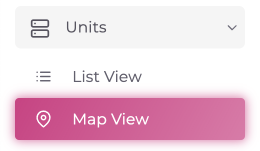
¶ Step 2:
Click on Map View. A map will appear, along with a menu on the right side of the screen.
¶ Step 3:
- In the menu on the right, look for the All Menu tab. Scroll to the right until you see the Video tab.
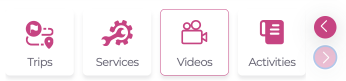
- There is another way to go the unit Video
Navigate to to Units and select Map View and on unit
there are 3 dots click on that then click on Videos
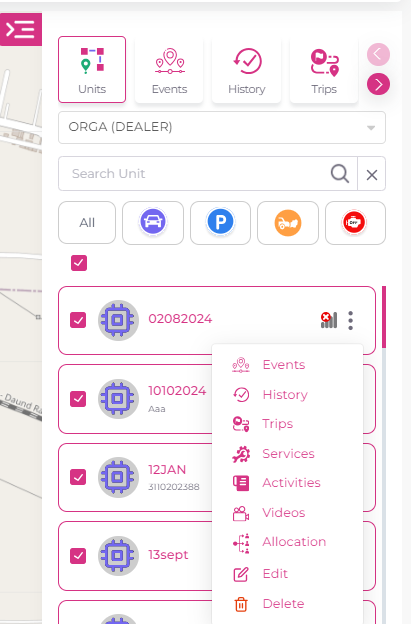
¶ Step 4:
Click on the Video tab, then choose Unit Video. You will need to enter the following details:
- Choose the Account
- Choose the Unit
- Select the Date range to view videos
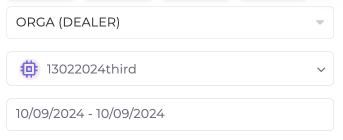
After entering this information, you will see all the available videos for the selected dates.